FileMenu Tools is an awesome context menu program that has a built-in utility to do operation on files and folders. There are 30 build-in utilities to ease your task and can easily disable through configuration panel. One example of these is the “Send to…”menu that can enable or disable command that is added by other application, and that’s not all, you can also add your own context menu command to launch an application and put an additional task on it.
You can download the FileMenu Tools at LopeSoft website and easily install it on your system. Just follow the wizard and launch to configure the options depending on your taste.
Let’s take a look at the configuration panel:
As you can see, I already customized my FileMenu Tools configuration panel depending on how I want to make it easy. I separate some utilities using the “Separator”. The separator is located at the right side panel of the action that you can take for customizing the program. You can easily disable the whole program by unchecking “Enable FileMenu Tools” in “Options” menu. You can also check the “Show All the Commands in Submenu” for the clean look of your context menu.
In “Send to…” menu tabs, it can easily be customized by enabling, disabling, add a command that you need and easily deleting those commands that you don’t think necessary.
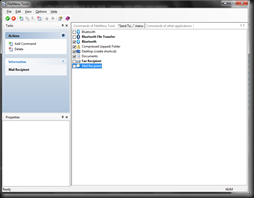
In “Commands of other applications” tab, you can easily enable or disable commands of other application than can be shown by section of your explorer. This is a good section for customizing your clutter context menu set by your application.
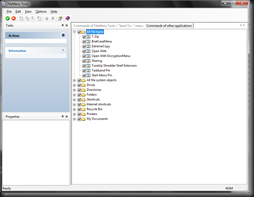
What I really like about the FileMenu Tools, given the data above, is the ability to add customized commands that will suit your needs. For example, I need to launch my launcher of my portable programs located in my data drive, so what I’m going to do is to add command in FileMenu Tools, “Commands of FileMenu Tools”, then click the green check icon in the upper right side of the configuration and you’re all set, as you can see the figure below showing my additional task with some command arguments.
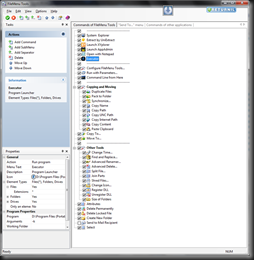
To know more about the program and information about the built-in utilities of FileMenu Tools, you may find it here.
I can truly say that FileMenu Tools is a “must have” application in your personal computer to do more task as simple as right click. If you found some good context menu application, you can share it with me through the contact form.
Blogger Labels: Review,FileMenu Tools, context menu,enhancement,utilities,folders,tabs,explorer,information
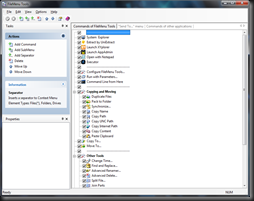
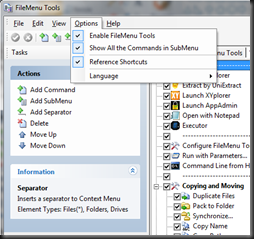
0 comments:
Post a Comment